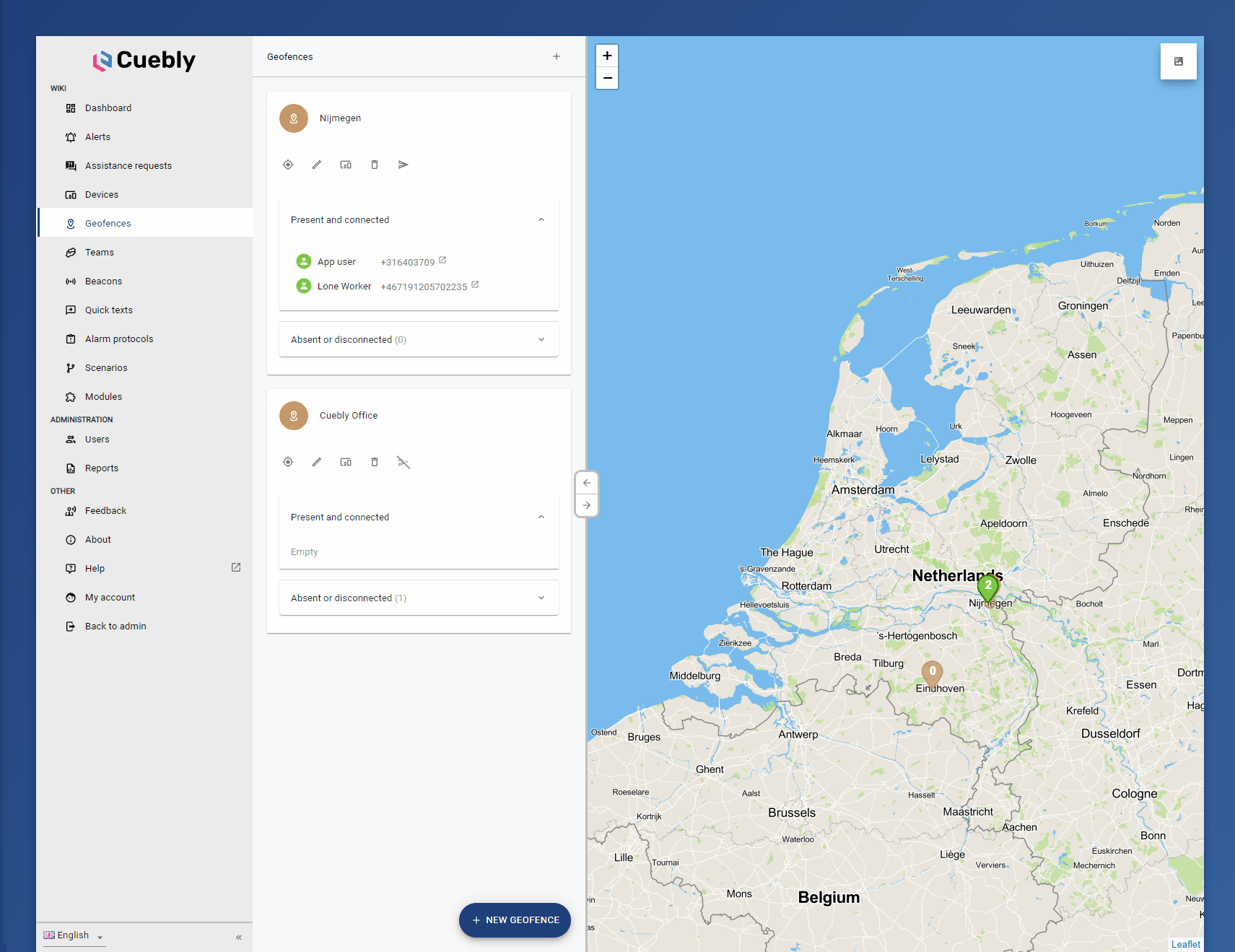¶ Geofences
Geofences are like teams but more dynamic. A geofence is a defined zone to which devices (this includes app users) are connected. Of each connected device, the presence or absence in each geofence is tracked automatically. For this to work a device has to communicate its location to the platform. In case of using the app, a geofence is also synced to the device itself. This way, the device is able to make a calculation if the device is present or absent. Based on this the communication with the platform can continue or be discontinued. It's the ultimate combination of privacy and functionality.
¶ Create a new geofence
Navigate to geofences and press the + new geofence button to create a new geofence. Easily search by address or manually move the geofence center on the map. Use a circle or free form in order to configure the geofence to your preferences. Toggle the view to show other geofences if you want to place multiple geofences close to each other. Name the geofence in the field geofence name and press the save button in order to save it.
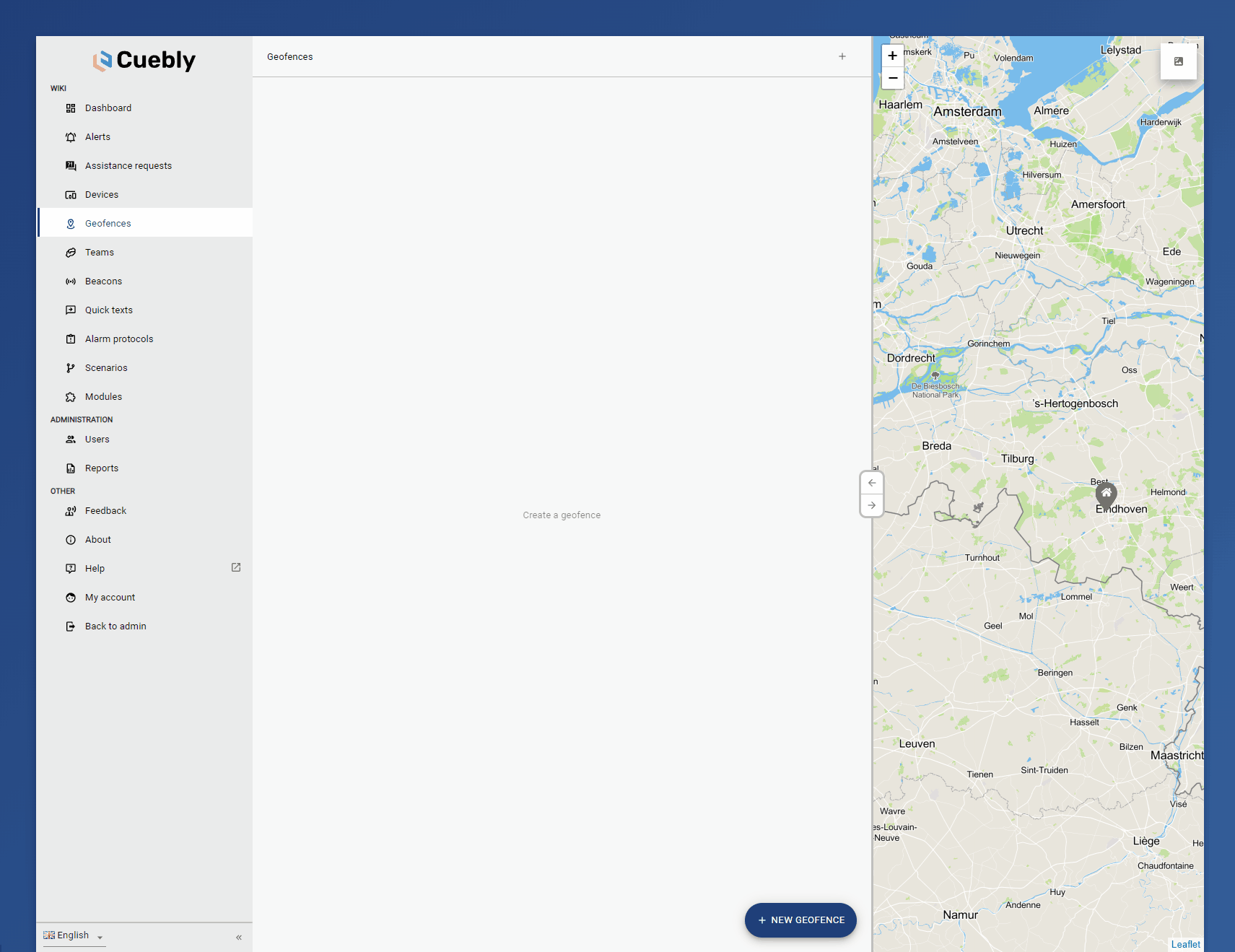
¶ Propose a geofence around a route
When creating a new geofence, it is possible to choose a start and ending point. This will create a geofence around the selected route. When available, it is possible to choose between various routes. Also, it is possible to choose the width of the geofence around the route. This feature can for instance be used to automatically create an event when a device deviates too much from a specific route. It is possible to add up to 10 extra destinations in the route. There is one limitation to this: the route may not ‘cross’. When for the use case the route must cross, it is advised to create an extra route-geofence.
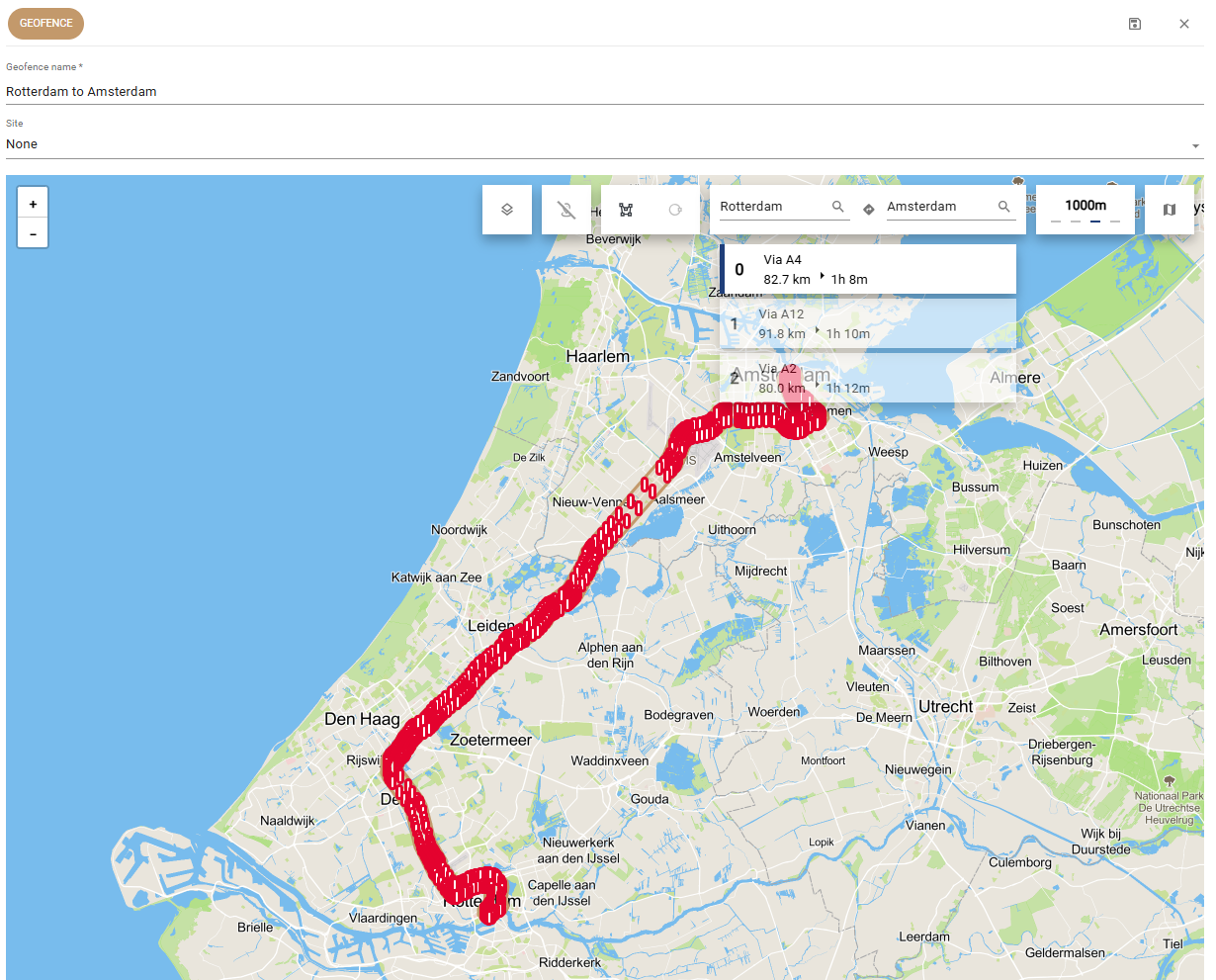
¶ Edit a geofence
Geofences can be edited any time to change its name, location and form. Click edit, make any changes and press save. Devices that are connected to this geofence will stay connected.
¶ Connect a geofence to a specific site
When working with sites and beacons, it is possible to connect a geofence to a specific site. This way it is possible to track the presence in the geofence only for this specific site, for instance a specific floor. Select the site you wish the geofence to connect to using the drop down. This drop down only becomes available after one or multiple sites are added to the account.
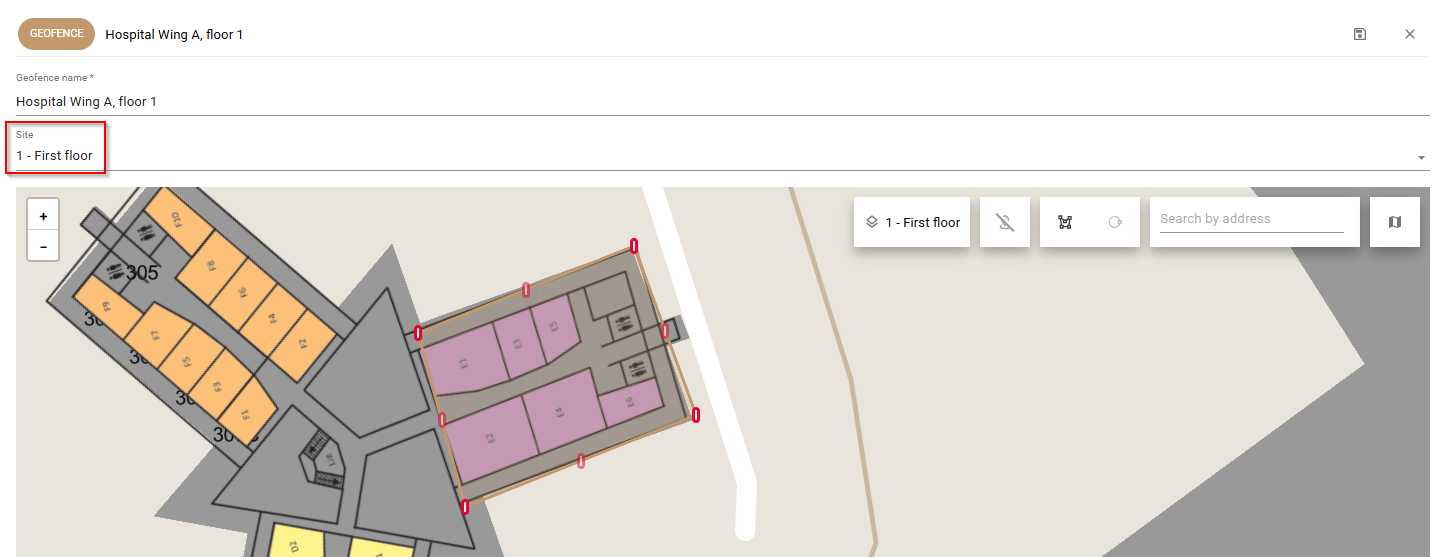
¶ Connect a device to a geofence
Connect a device to a geofence to start monitoring its presence inside this geofence.
- Click the connected devices icon button
- Select or deselect the devices or teams that should be connected or disconnected
You can select either teams or devices, but not both. When a team is connected, the devices of that team will automatically be reflected in the geofence.
- Press save
Another way to connect a device to a geofence is to to do this from the device itself. This way you can connect one device to multiple geofences at the same time.
¶ Delete a geofence
To delete a geofence, press the delete button and confirm.
¶ Send a message to all present devices
Use the send message feature to send a message to all devices that are currently present in the geofence. Devices also have to be connected and support on screen messages in order to receive the message. A summary of all devices that will receive the message is shown before sending the message.