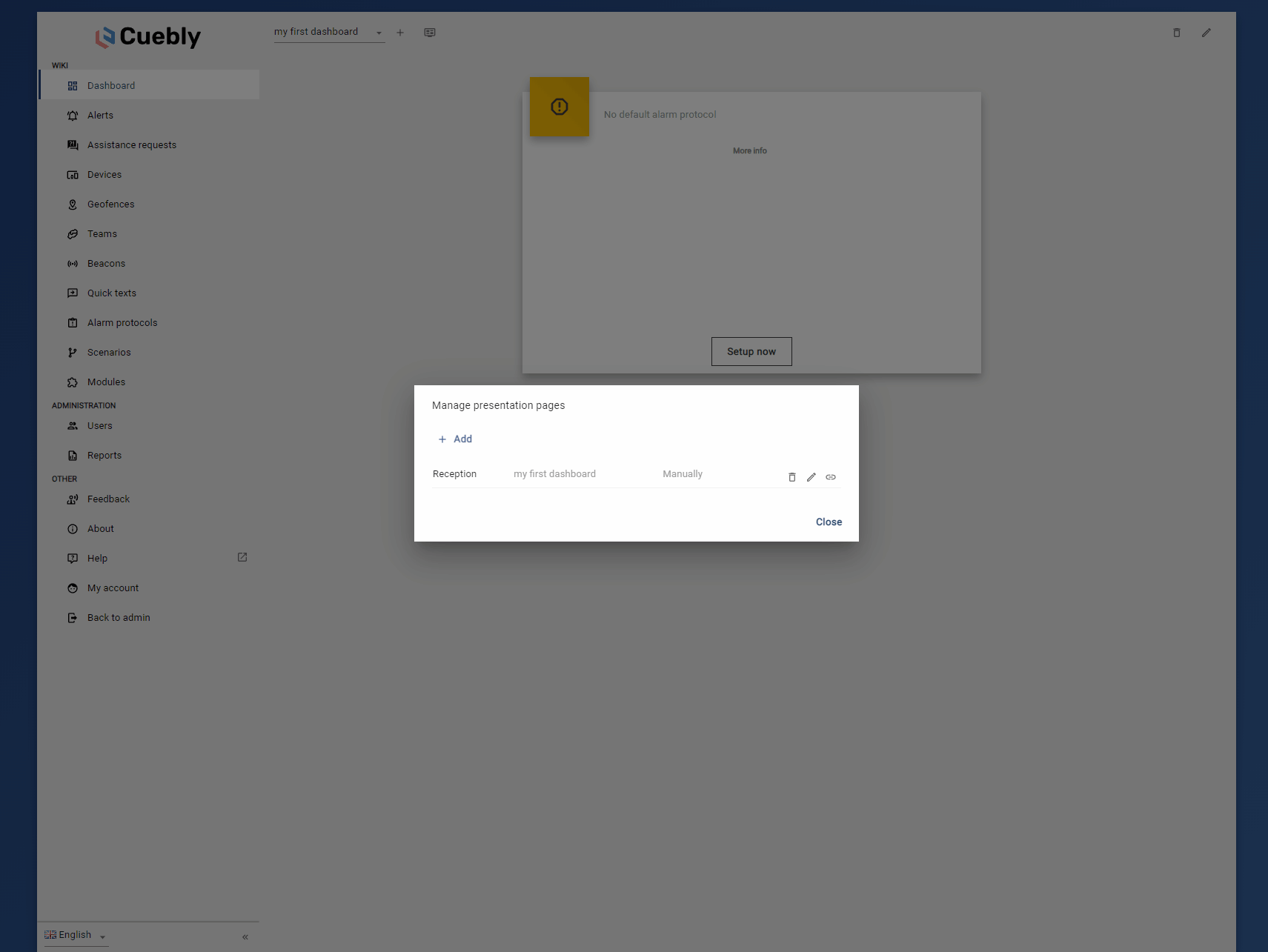¶ Introduction
Dashboards can be used for various use cases. The customer environment always contains a default dashboard. The default dashboard shows various information like used credits, open alarms and days without alarms. Create custom dashboards to suit your customer's needs and deploy them using presentation pages. Use cases for the dashboards are:
- Show information to the customer's admin or portal user
- Show information on external digital signage displays
- Start various scenarios using a touch screen device like a tablet
Dashboards contain tiles. For a reference on the possible tiles, please refer to the dashboard tile wiki.
¶ Create a custom dashboard
Navigate to dashboard. Choose create new dashboard (plus icon next to the name of the current selected dashboard).
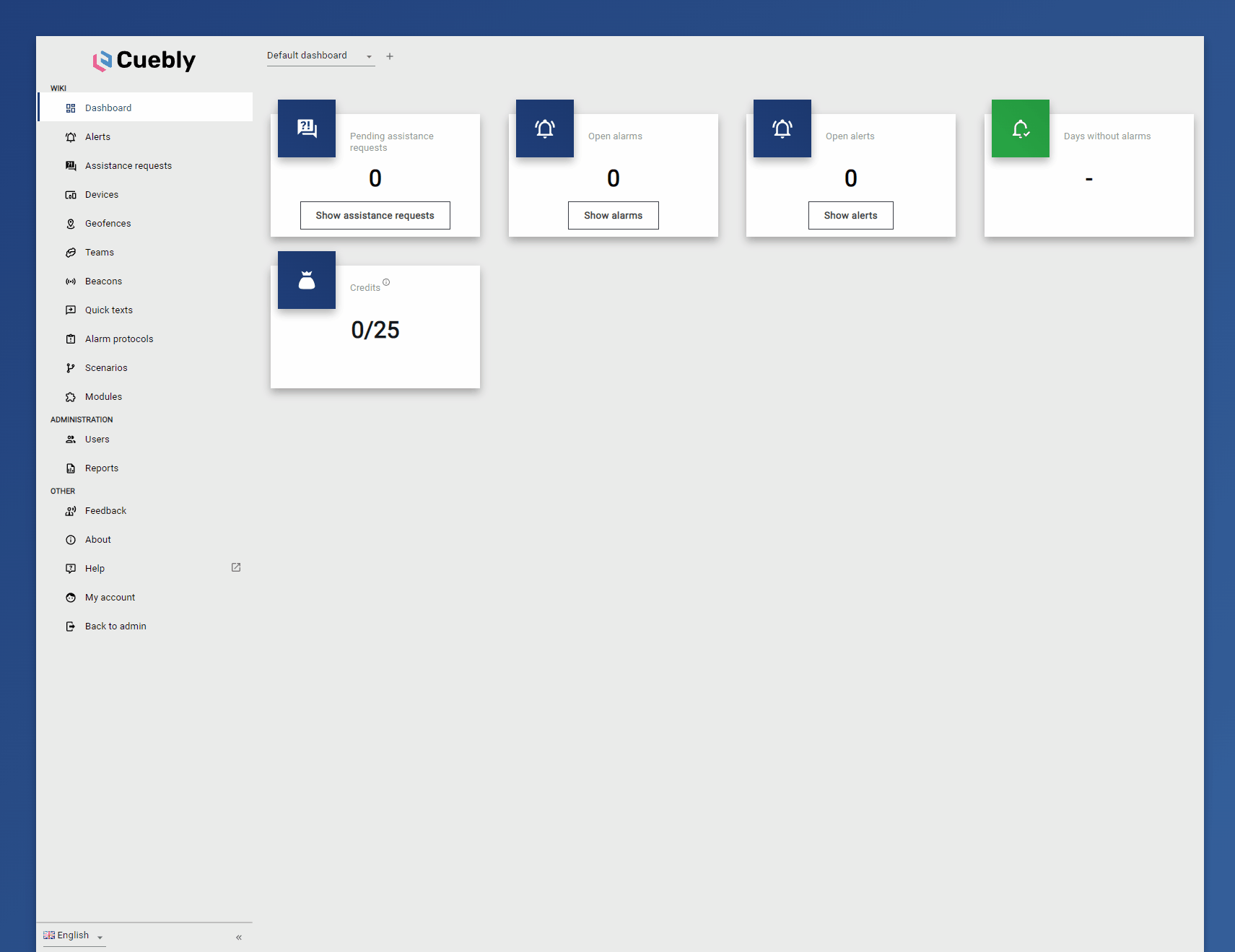
¶ Edit a dashboard
Select the dashboard you want to configure. Choose edit. The dashboard is now in edit mode.
¶ Add tiles to a dashboard
Put the dashboard in edit mode. Click on the add tile button. Click the configure button of the tile you want to add to our dashboard. Make any configuration to the tile to suit your needs. Press save in order to add the tile to your dashboard. Drag the corner of the tile to change its size. Note that some tiles have a different lay-out based on the size. Drag the tile to the position it on the dashboard. Add more tiles or press save to save your dashboard.
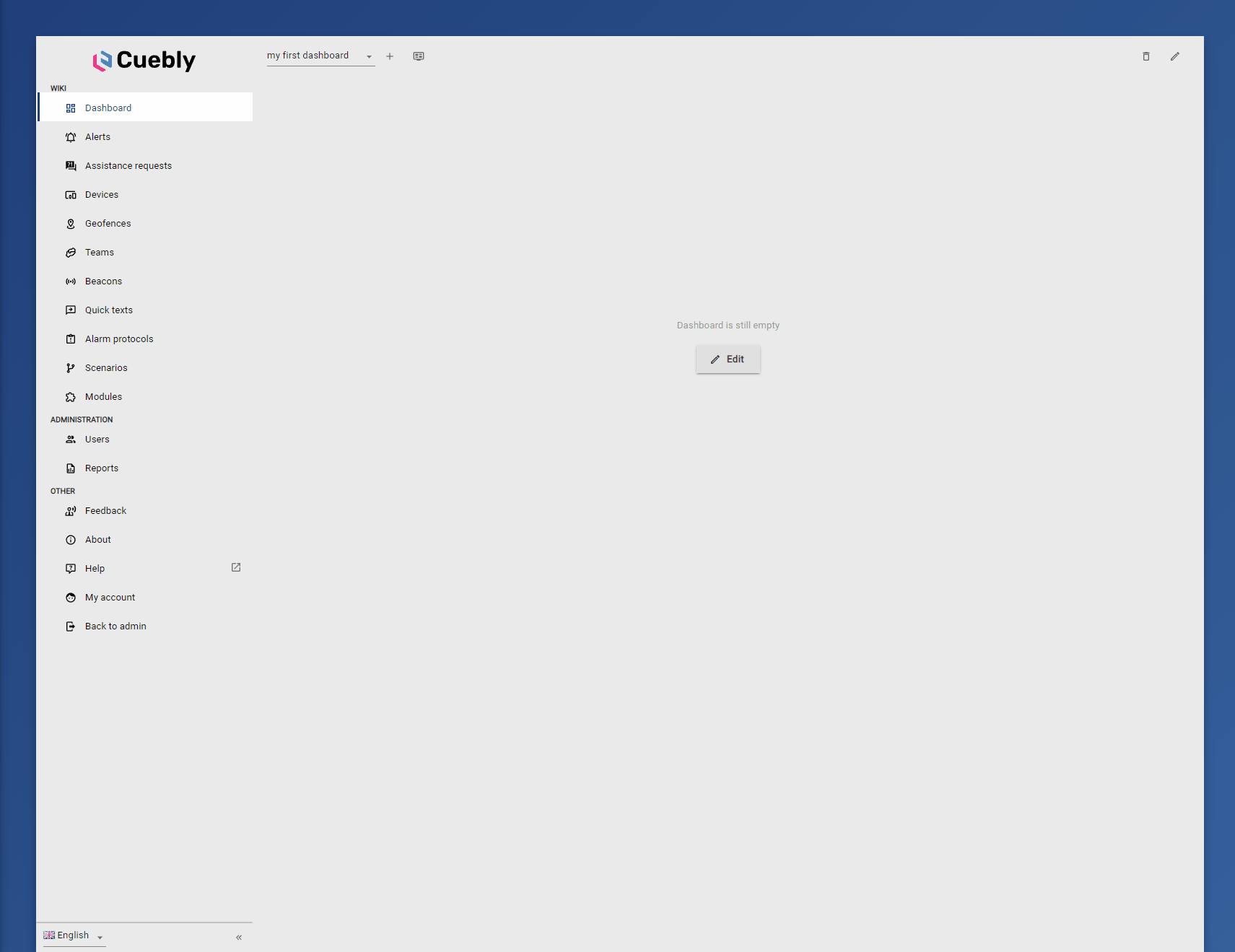
¶ Edit or delete a tile
Put the dashboard in edit mode. To edit, click on the edit button of the tile you want to edit. After making any change, press the save button. To delete, click on the delete button.
¶ Create a presentation page
To create a presentation page press the manage presentation pages icon next to the dashboards drop down list. Note that this feature is only available after you have created at least one custom dashboard. Click add. Name your presentation page. This name has the same functionality as a device name and can be used as a dynamic field in scenario texts. Select the dashboard(s) you want to show in the new presentation pages. Press save.
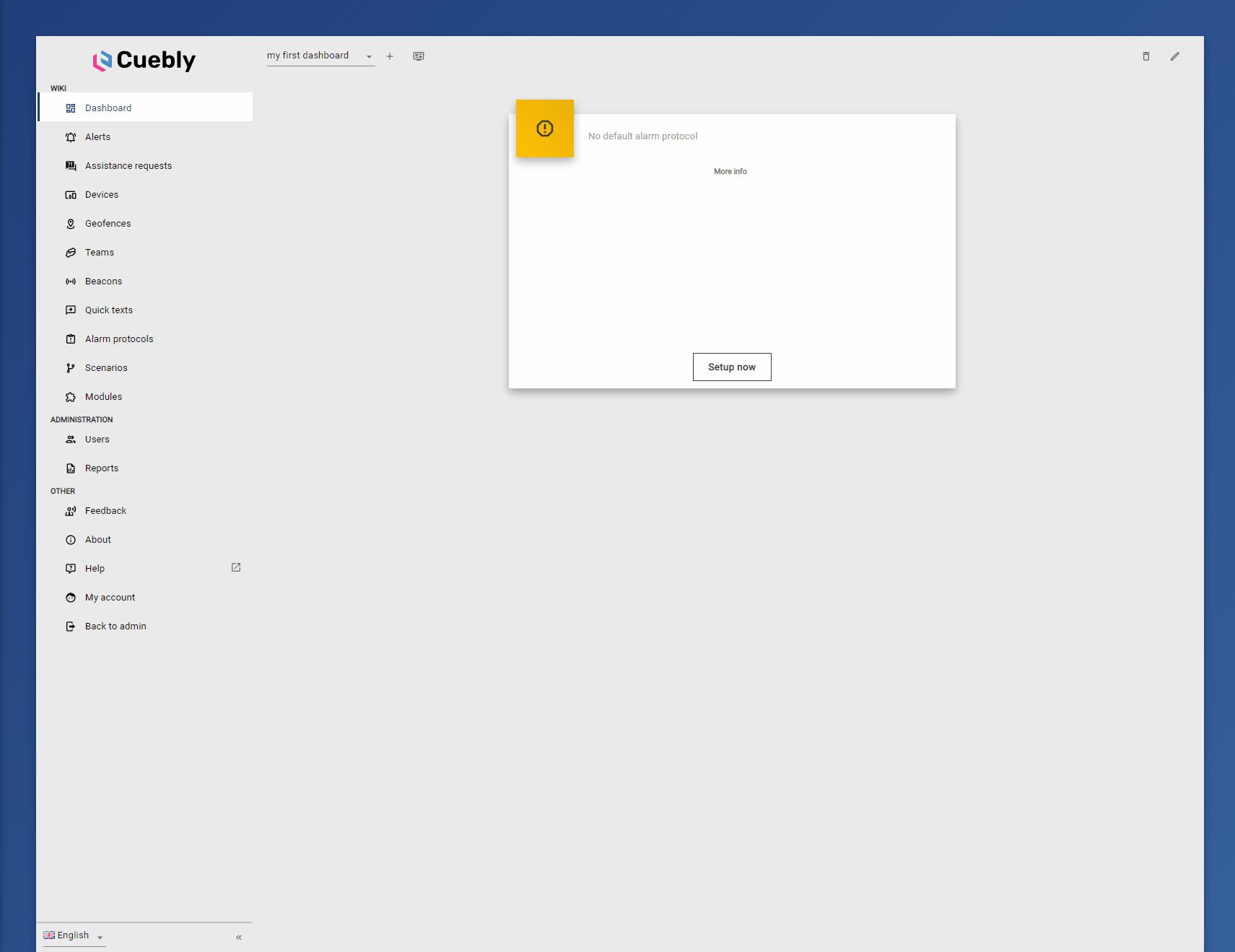
¶ Deploy a presentation page
Open manage presentation pages. Click the copy URL icon. Now paste the icon in any browser. It is advised to use the latest version of Google Chrome browser for the best results. The same presentation page can be run on multiple devices. If the presentation page is used to trigger scenarios containing the dynamic field {device} it is advised to make a presentation page for each device. This way, each device/presentation page will have its own name.